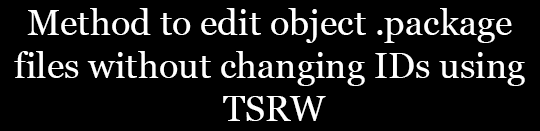Method to edit object .package files without changing IDs using TSRW
Project: Tutorials
by bioniczombie
Uploaded May 15, 2025, 8:35 a.m.
Updated May 15, 2025, 8:36 a.m.
Here’s a quick-ish tutorial.
Description:
TSRW won’t let you just open a .package/.sims3pack to edit it. Your only option is to either open a saved project (.WRK file), or make an entirely new project which changes IDs. When IDs are changed, it won’t replace the file and instead ends up creating an entirely new object.
Second edit (2/24/25): This is for objects only. TSRW doesn’t like it when you try to import a cas item (probably build items, too) into an object project. You might try a different dummy project for this (cas item for a cas item, etc). I have tried CAS items, and can’t get it to work. It’s possible some do and I didn’t try those types as I only tried a few different cas items.
For this tutorial you will need to use a .package file.
What else will you need?
TSRW (I use version 2.0.88)
Sims3Pack Multi Installer (only if your cc is a .sims3pack)
—-
- If your cc is a .sims3pack, you will need to use Sims3Pack Multi Installer to extract it to a .package file.
- Once you’ve done that, open TSRW.
- Create a dummy project. I just used Sculpture Plant Ivy Ball Topiary (found under Object>Decor>Plants), but it shouldn’t really matter. Edit: TSRW doesn’t like it when you try to import CAS items (probably build items, too) into an object dummy project. I have never tried this, but you might try using a cas/build dummy project for those types, and see if it will work. You’ll have to experiment.
- Go up to “Edit” in the menu, and select “Project Contents”.
- Highlight all of the files, and Right Click > Remove. While you can remove all the files one by one, it’ll take forever so I highly suggest if you don’t know how to highlight all files at once to check out this youtube video showing you how on PC! It saves a LOT of time!
- A window will pop up asking you if you really want to remove the items from the project. Click Yes.
- All of the files should now be removed.
- Now go to Import>From .package and navigate to the cc you want to edit, and open it. It should say something like “Import done, added X and replaced 0 entries in the project package”. Click “OK”.
- Now Click “OK” again.
- You should now see your cc that you want to edit.
- edit: You might need to select the object’s mesh in the mesh tab drop down to avoid crashing before you start to edit it. (Idk why this is necessary, but I’ll just say it’s ✨TSRW things✨).
-
After you’re done editing, go back to Edit>Project Contents. Then Export>To .package and save your file. I haven’t tried saving as a sims3pack, but I don’t see why it wouldn’t work?
-
This is also how you extract directly to a package file in TSRW (Edit>Project Contents then Export>To .package). I highly recommend compressing your file after this as I’ve noticed TSRW loves to balloon up the size.
** Maybe this allows you to convert a .package file to .sims3pack (to extract with lots etc)? Feel free to try/leave your results in the comments as I haven’t tried it!