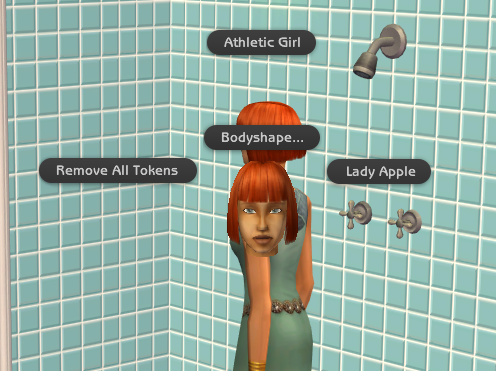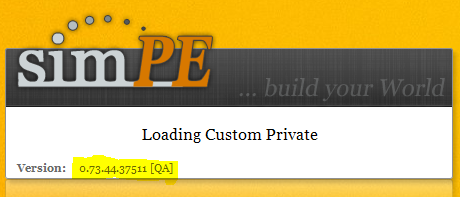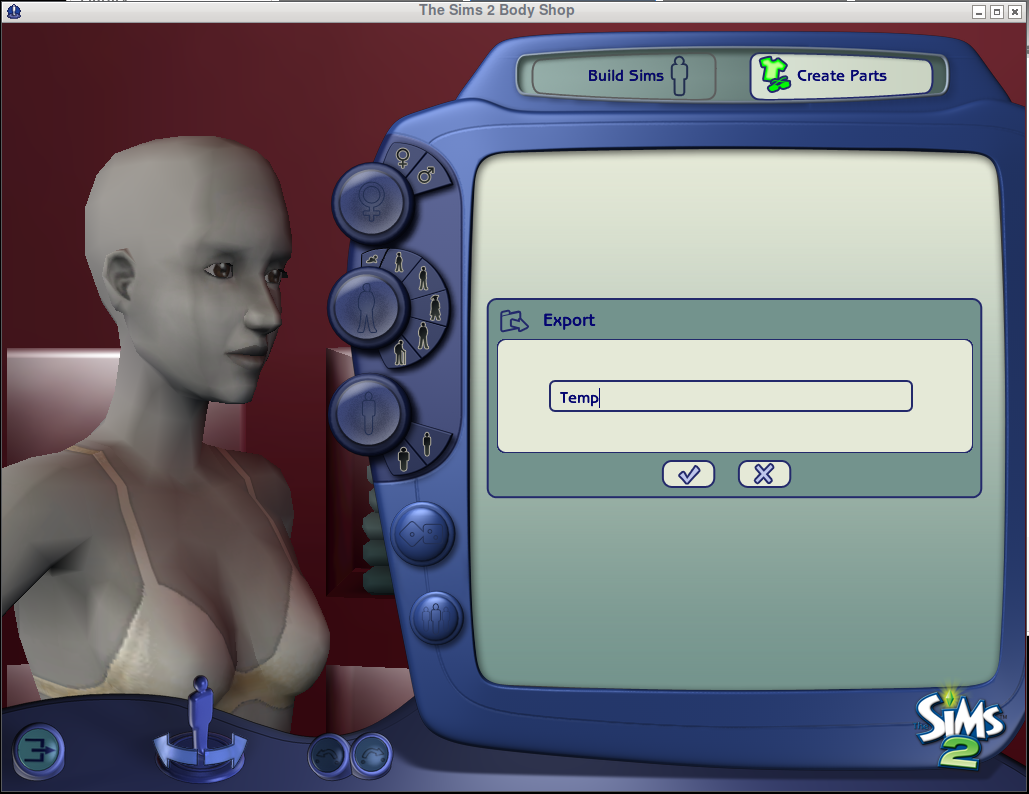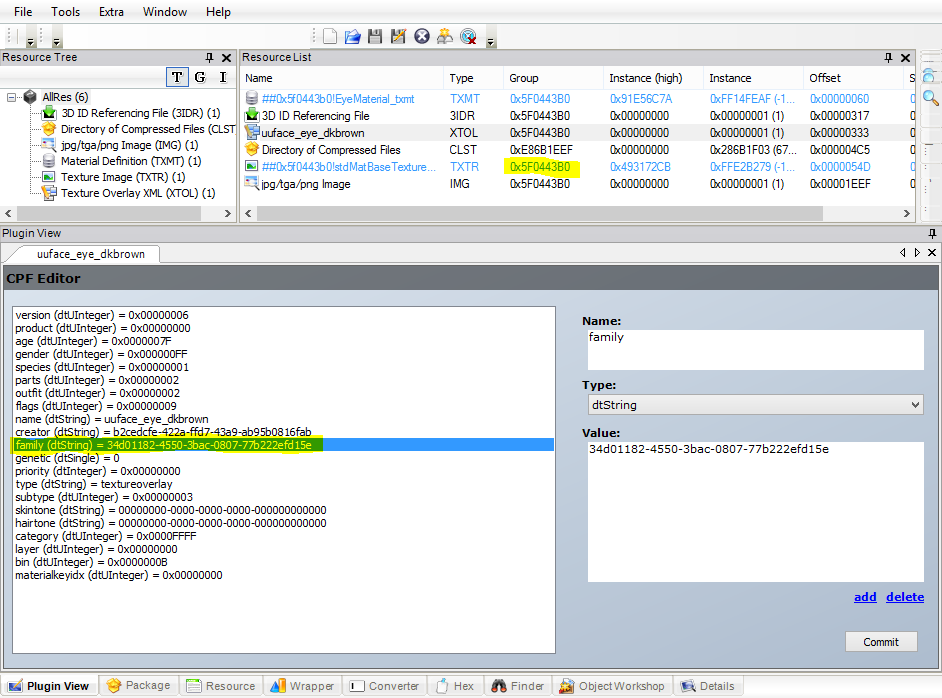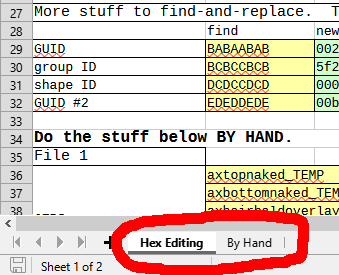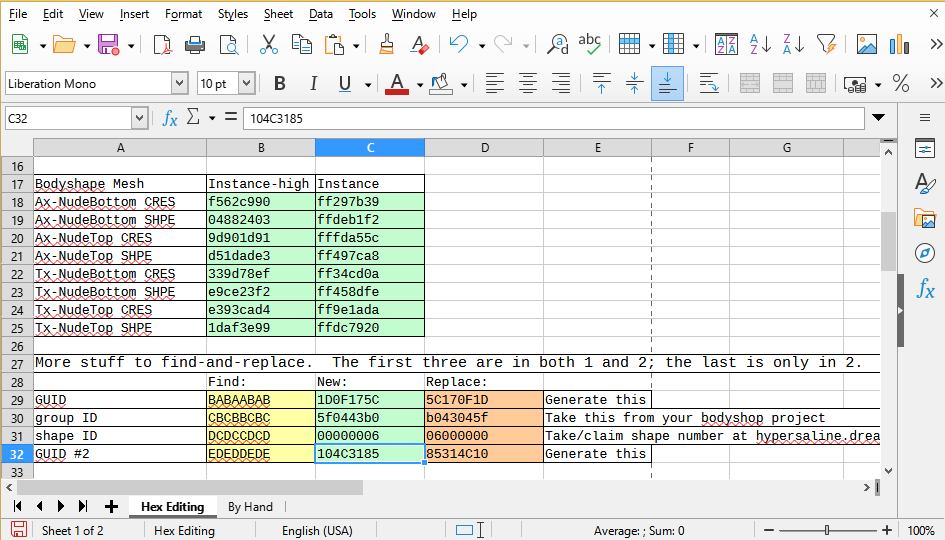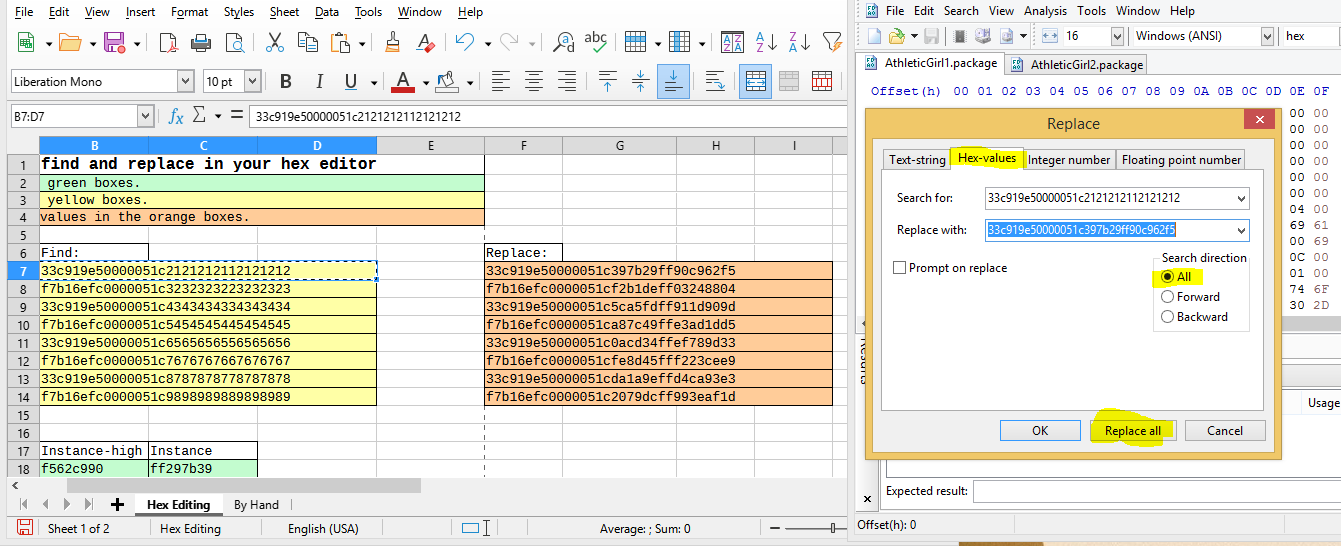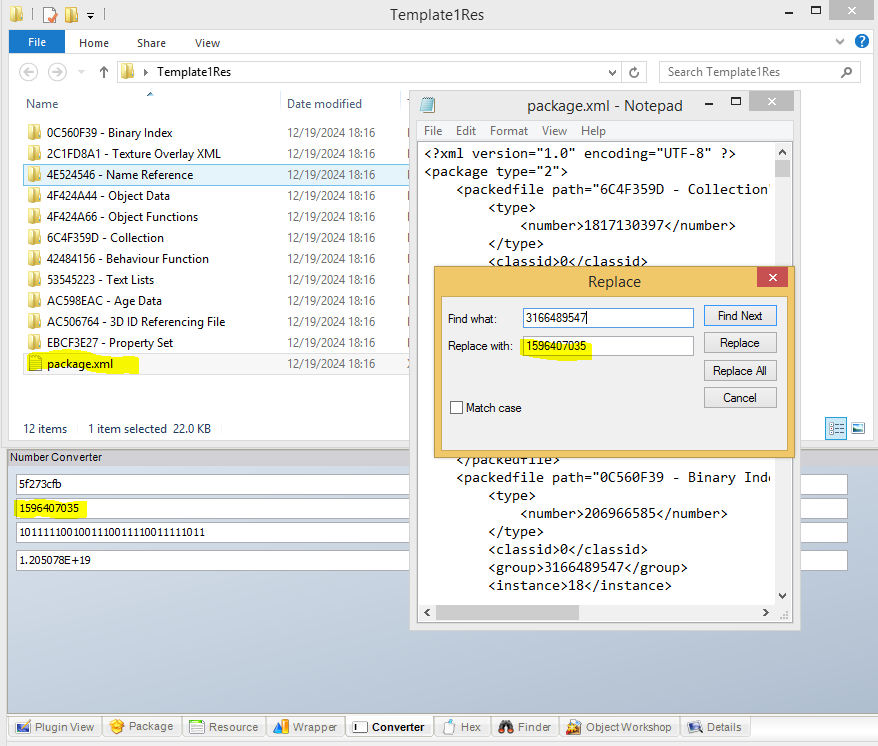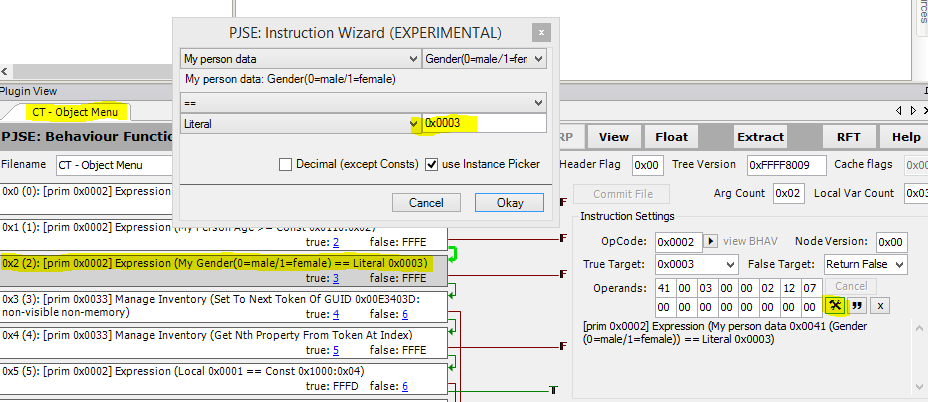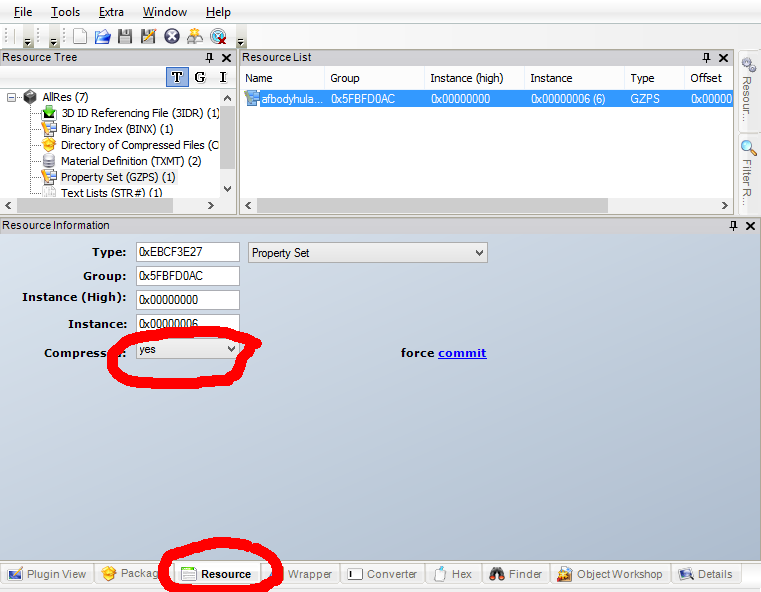[OUTDATED] Tutorial: adding new shapes to bodyshapes mod
Project: Archive
by hypersaline
Uploaded May 15, 2025, 11:15 p.m.
Updated May 17, 2025, 7:24 p.m.
[OUTDATED] Tutorial: adding new shapes to bodyshapes mod
Edit 25-05-15 for Simblr.CC: Please note that this tutorial is outdated. The DBPF Scripter from Pick'N'Mix Mods is much simpler to use and offers a sample script for this task.
Here's the promised tutorial. I'm sorry about the delay. Please also note that this is for v2 of the mod only ; v1 is no longer supported.
Before I begin, I've realized I forgot to credit Quinctia the first time around. Their tattoo boxes and tutorial were where I started experimenting with overlays, and this mod contains resources cloned from their work. So, I'm giving them belated credit here.
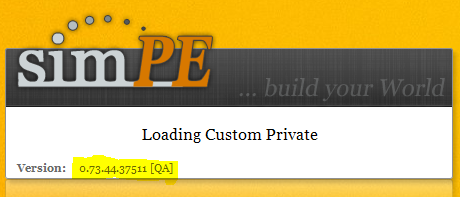
First, one very important warning that was exceptionally frustrating to figure out and is responsible for most of the delay: you MUST use SimPE v0.73.44 for this. IIRC, later versions process certain kinds of resources a little differently, and the difference in the resulting package breaks a few kinds of mods/CC. This is apparently among them. Following this tutorial with any version of SimPE past 0.73.44 will very likely damage the character file of the sims the resulting overlay is applied to. (Specifically, in testing I found it to screw up the face and body meshes stored there.) If you test the overlay and the test subject's UI portrait completely blanks out (not just their face texture, but their hair/body/accessories too), then this is probably what's happened, and the best thing to do is throw it all out and start over.
With that out of the way, you'll need...
- a pair of nude meshes, top and bottom, for each age group the shape is available for. A full-body nude mesh won't work.
- a full set of seven outfits in the shape, set up as in this tutorial, for each age group the shape is available for. YA/A/E can all use the same outfits as long as they're enabled for all three ages.
- a shape number. This has to be an eight-digit hex number; the first six digits all have to be zero, and the last two can't be zero or one and can't be the same as any other shape for the same gender. I've got a list here on Dreamwidth of a few numbers I've used or am planning to use. Please leave a comment telling the rest of us which number you're using for any shape you set up.
- these template files.
You probably want...
- a hex editor. This is optional, but it speeds things up quite a bit. I'm using HxD in the screenshots.
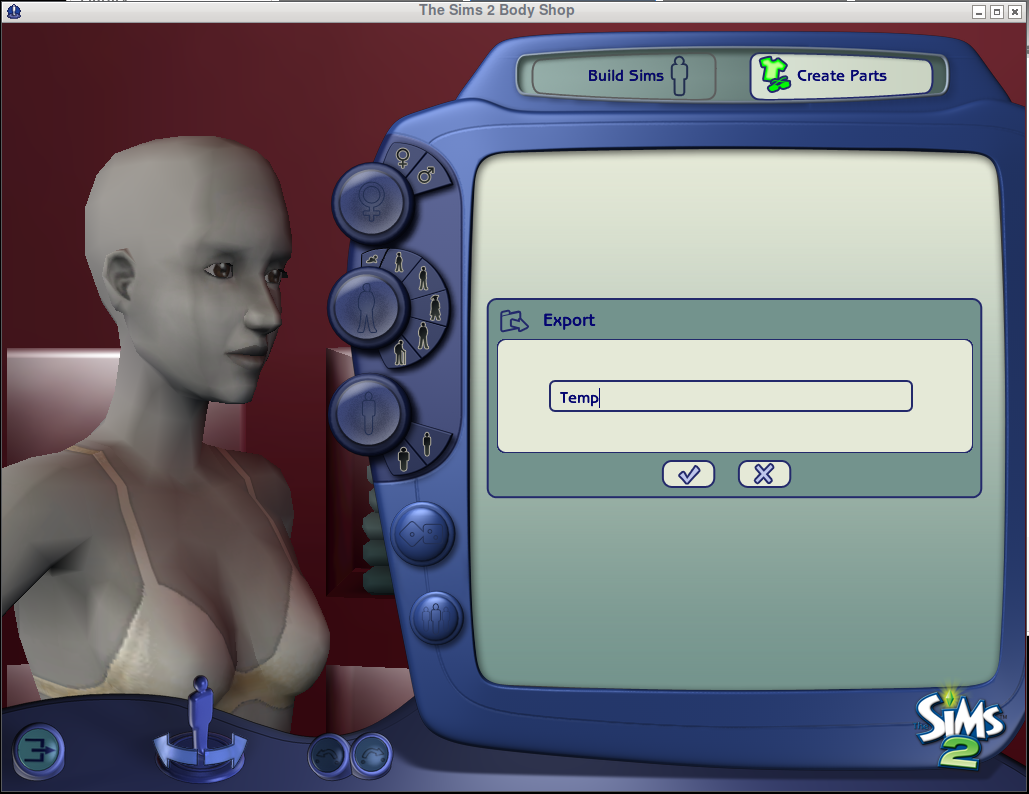
Open up Bodyshop and start a new project. All we need are valid group and family numbers; once you've copied those down somewhere, you should throw the project out. (If you leave it in the Projects folder, it'll conflict with your shape.) An eye color is probably quickest.
Get the following numbers together:
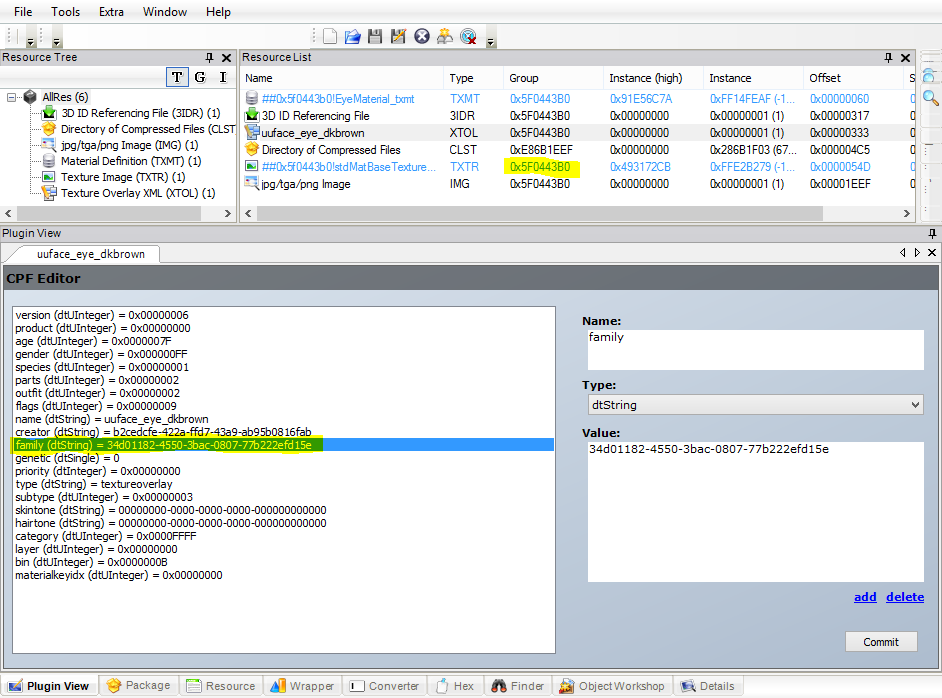
- the new group and family numbers from your Bodyshop project
- the shape number
- two new GUIDs (generated however)
- the instance-high and instance numbers for both the CRES and SHPE of each nude mesh
- the group number for each outfit being used
Make a copy of the two template files and the template spreadsheet.
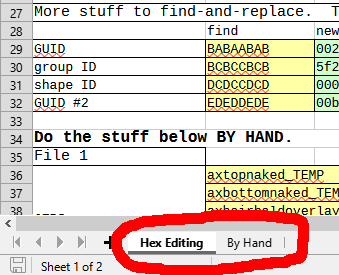
You have two main options from this point: either use the 'Hex Editing' tab on the template spreadsheet to find-and-replace various numbers reasonably quickly and then do a few more things by hand, or go the slower route, use the 'By Hand' tab, and replace them all in SimPE.
If you're using a hex editor:
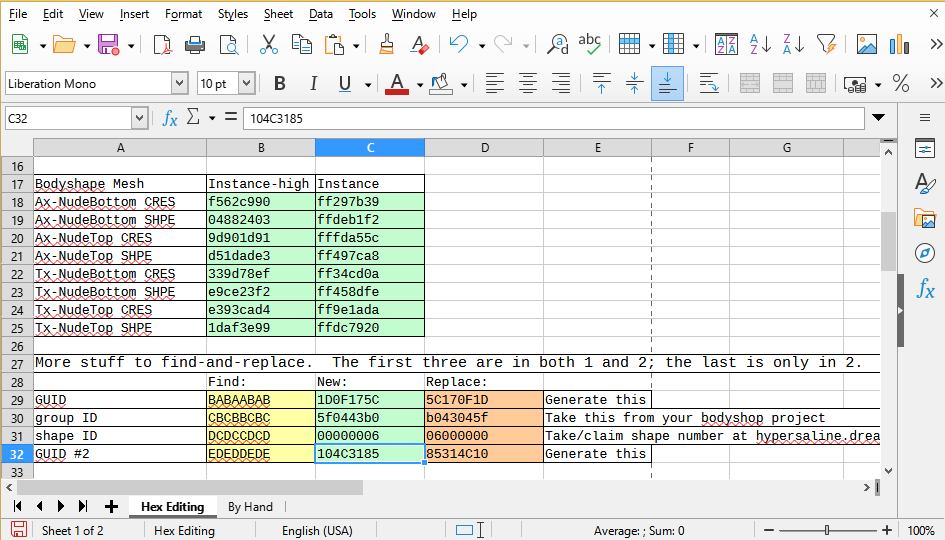
- Fill the requested numbers into the correct green boxes in the "Hex Editing" tab. Do all of them before you do any find-and-replacing.
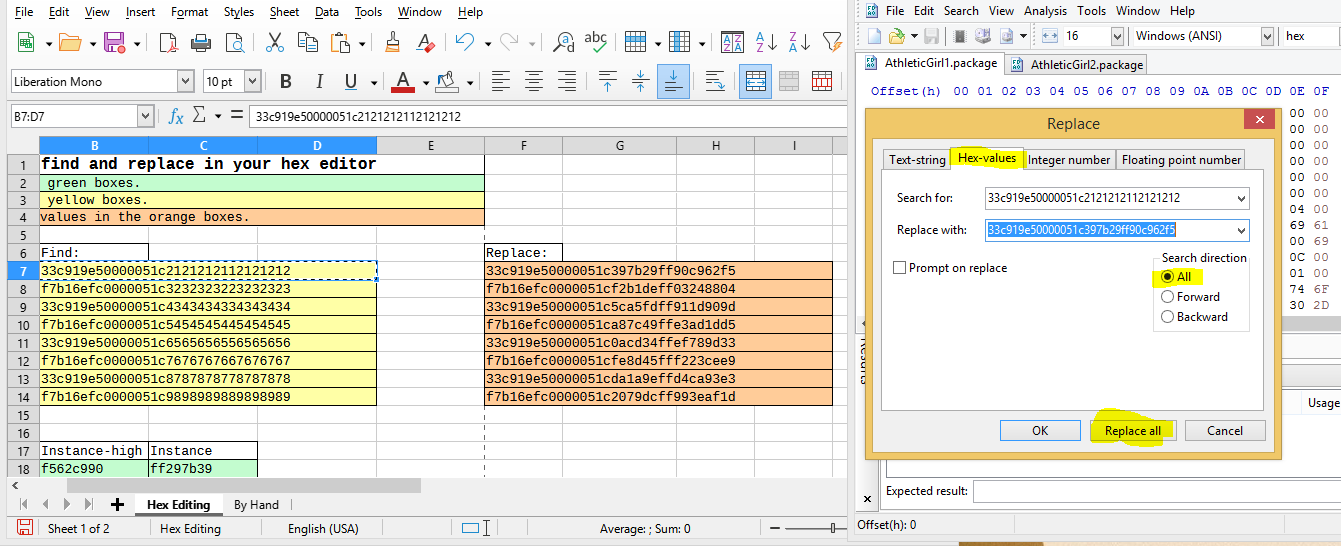
- Copy/paste the orange boxes into the hex editor's "replace" field, and copy/paste the yellow boxes into the hex editor's "find" field.
- Make sure you pay attention to which numbers you can expect to find in which file, make sure you're in hex mode when you f&r, and make sure the numbers you're using are correct. If you paste in something with a different number of digits, your file will break and you'll need to start over.
- Once you're done with find-and-replace, open up SimPE. Make sure you don't get any errors when opening resources up, and do a few spot checks to make sure, for example, that the most common group number you're seeing is the same as what Bodyshop gave you. If things seem OK, do the remaining replacements listed in the "Hex Editing" sheet by hand.
If you're editing by hand:
- Look at the "By Hand" tab in the template workbook, which lists the various places you'll find the numbers you need to swap out and gives you room to organize the new ones. Please note that all numbers are hexadecimal even where not marked: 10 isn't twice five but twice eight.
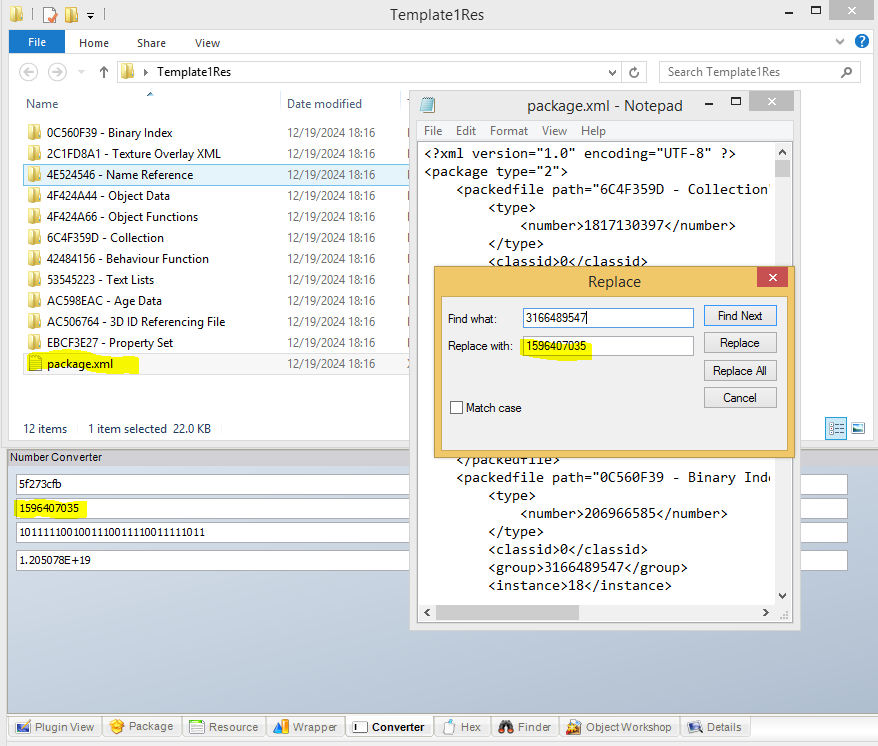

- If you'd like to speed things up without a hex editor: export all the resources inside Template1.package, open up the package.xml file in a text editor, find-and-replace every instance of "3166489547" with the DECIMAL version of whatever group number you got from your Bodyshop project, save, and then import those resources to a new (shape)1.package file using the edited package.xml file. (Note that SimPE won't show you the package.xml file by default.) You'll still have a heck of a lot of numbers to replace, but this will take care of several dozen.
Regardless of the method:
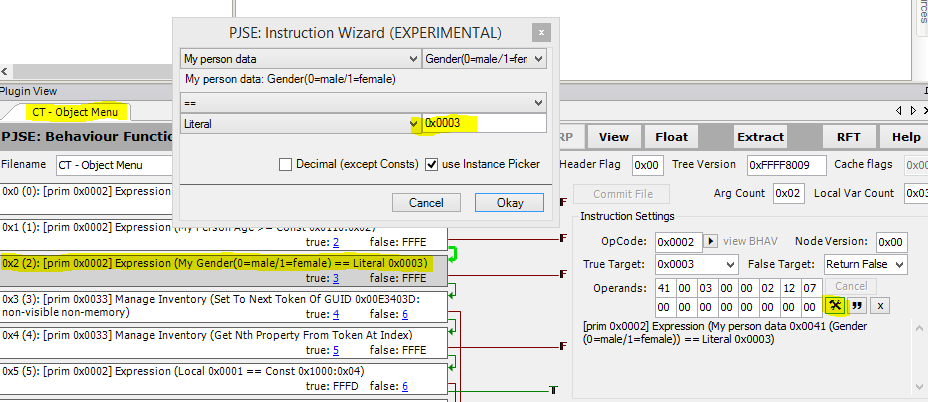
- You'll need to make the BHAV edit pictured above - change Literal 3 (which is invalid) to Literal 0 or Literal 1 as appropriate.
- One thing you'll want to keep in mind: the gender BHAVs detect for any given sim will always match the pronouns on their chance cards. If you're setting up a shape for trans women, for example, you'll want the BHAV to make it available to women even though those outfits are in the broader-shouldered half of the catalog. The mod won't be able to stop you from trying to apply a shape to sims it won't fit; if that happens, you'll get an error message and the sim's appearance won't change.
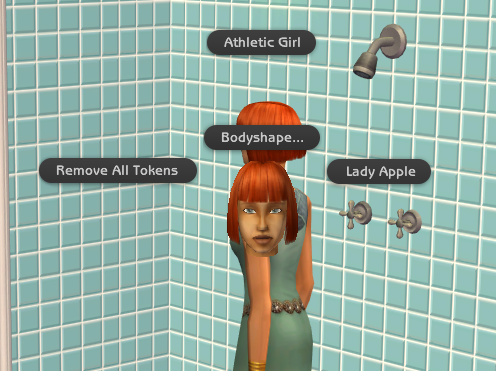
At this point you're ready to check things out in game.
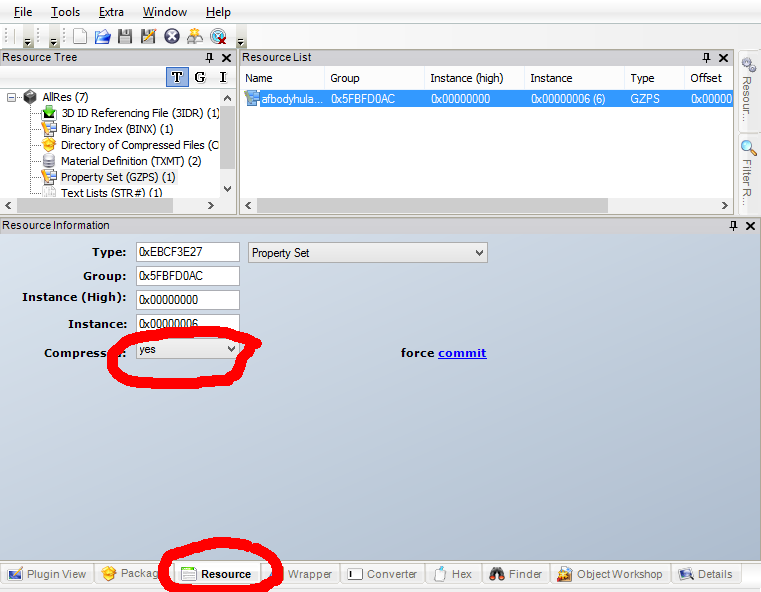
One last, frustrating troubleshooting note: if most things seem fine but one particular outfit makes the game crash when a sim swaps into it, then after double-checking that it's been referenced correctly, make sure the GZPS in the recolor file is not compressed. I don't know why that's sometimes a problem, but I ran into it a couple of times during testing.
Here's a link to the updated V2 SFS folder , which contains the shape templates (note that the UniformTemplate file is for the older tutorial on giving sims with certain traits different age-up outfits), an updated version of the core mod and the Lady Apple files, and the Athletic Girl files created while getting this tutorial together. All meshes are included. If you set up any other shapes, please let me know!