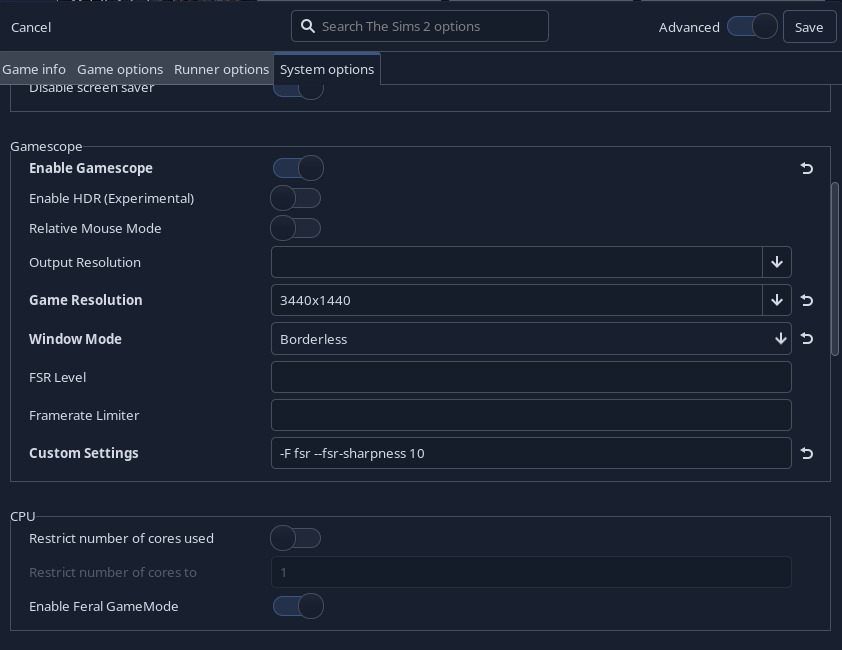How to upscale the game's UI with Lutris
Project: Linux Tutorials
Uploaded April 20, 2025, 11:39 a.m.
Updated April 20, 2025, 11:42 a.m.
This tutorial is aimed at people who are playing the Ultimate Collection on Linux via Lutris. It will allow you to easily increase the size of your UI. Please make sure that you have Gamescope installed before you follow this tutorial. It needs to be installed the same way you installed Lutris - if your Lutris is a Flatpak installation, install Gamescope as a Flatpak. If you installed Lutris via terminal, then install Gamescope via terminal as well.
-
Open your game and go to settings. Select a resolution that is smaller than your monitor's actual resolution, but still the same aspect ratio. For example, my monitor has a resolution of 3440x1440, which is an aspect ratio of 21:9. Therefore, I set my game's resolution to 2560x1080, as this is the next smallest resolution with the same aspect ratio.
-
Close your game.
-
In Lutris, right click on your game and select "configure". Then select the "Game options" tab, enable Gamescope and set it to borderless. Leave the "output resolution" empty. Set the "game resolution" to your monitor's actual resolution (in my case: 3440x1440).
-
To prevent the game from looking blurry due to the upscaling, copy-paste the following line to "Custom settings":
-F fsr --fsr-sharpness 10. It should look like this:
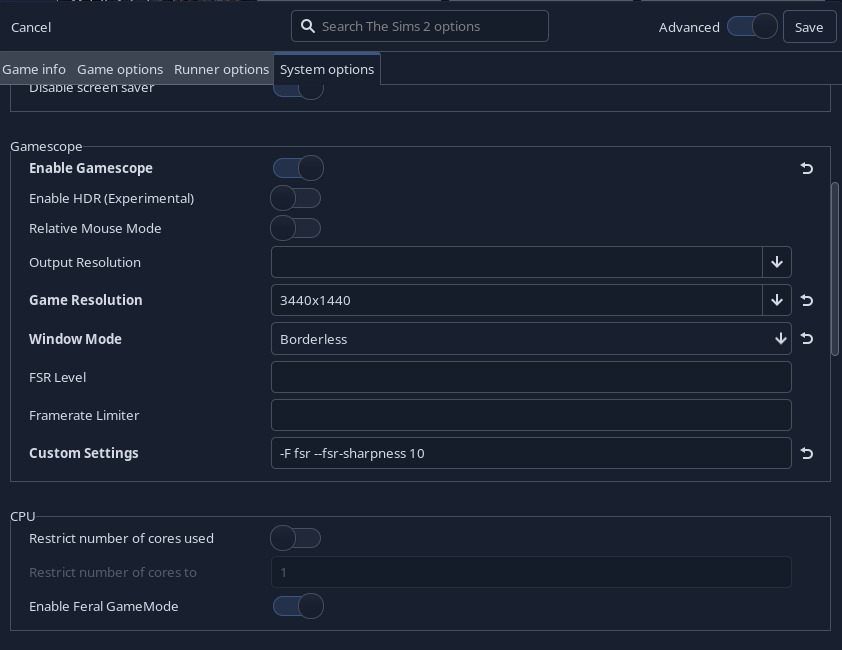
Save and you're done!
If your game still looks blurry or too sharp, try playing around with the number in custom settings. 0 is the maximum, 20 is the minimum.
As an example, here is a comparison between my unedited UI vs. upscaled UI: