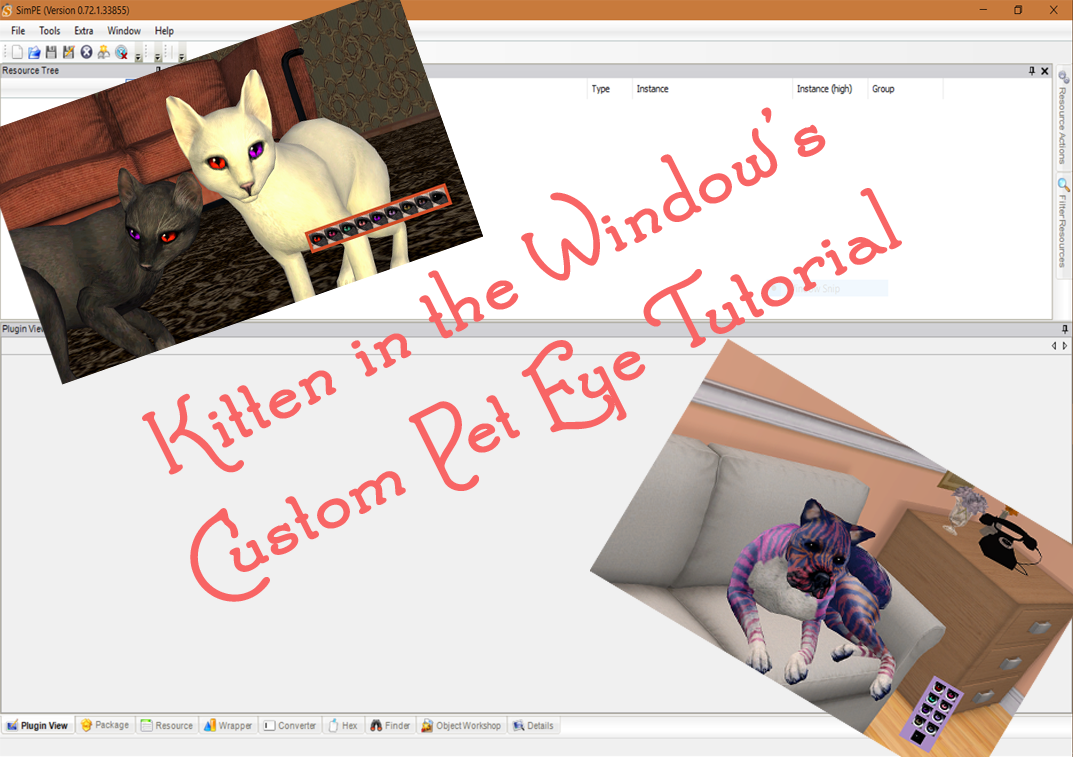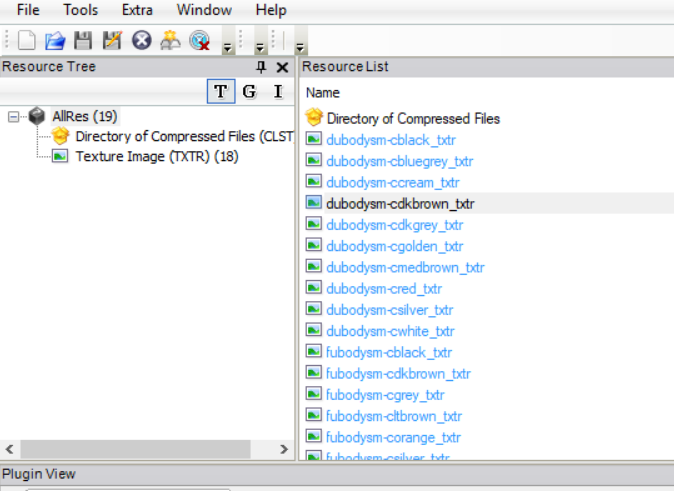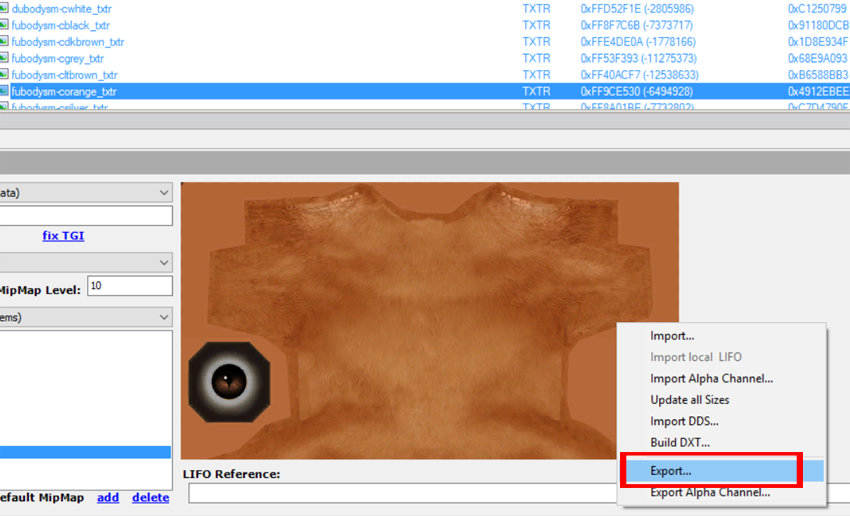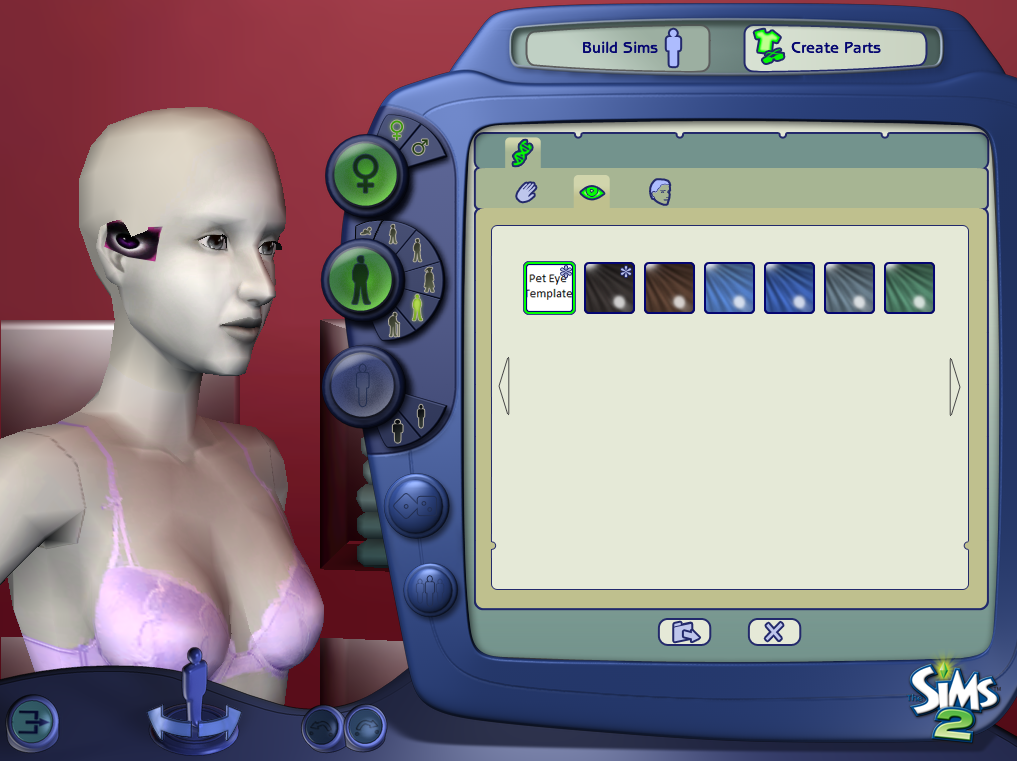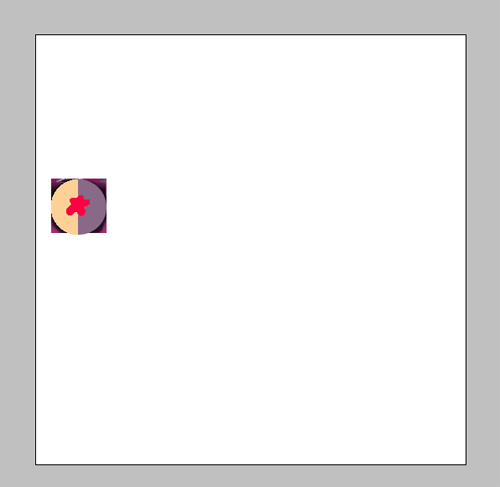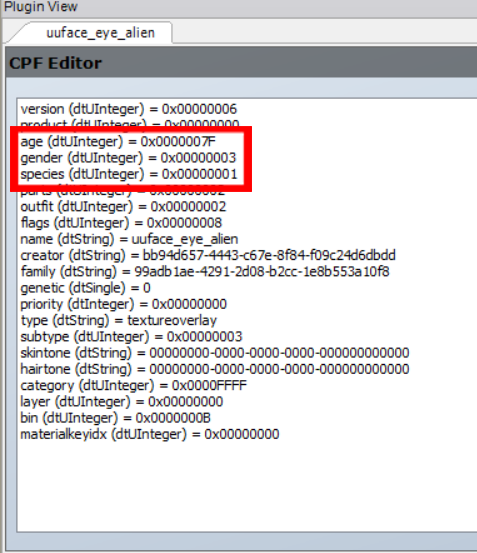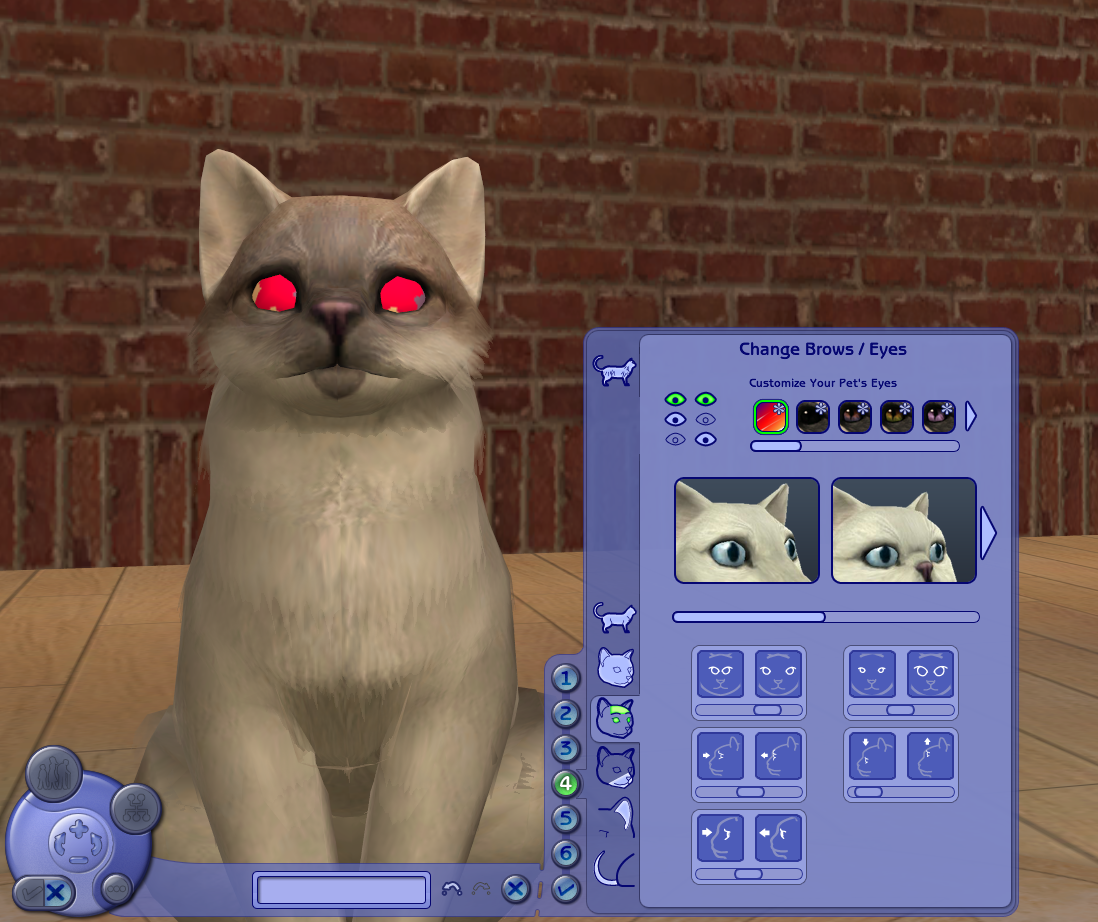Custom Pet Eye Tutorial
Project: Pet Custom Content
by NekoKyu
Uploaded April 10, 2025, 11:47 p.m.
Updated June 27, 2025, 2:02 a.m.
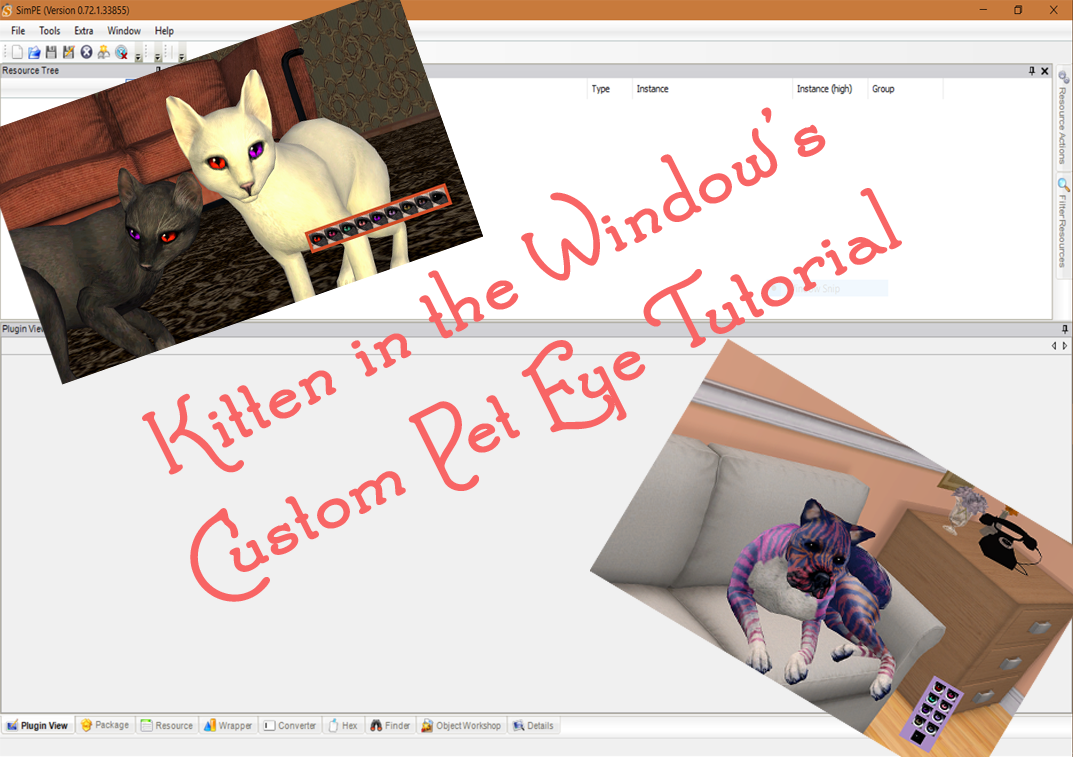
Hello fellow simmers! The time has finally arrived! Kitten in the Window here, and I'm ready and raring to share the knowledge of custom pet genetics. It was actually surprisingly simple to achieve, believe it or not. I, like everyone else most likely, thought that custom pet genetics were impossible. But through curiosity and sheer stubbornness, I found that custom content for pets is actually very possible. I always wanted more options for pets, like supernatural eye colors or pets with aniscoria, and now they're finally a possibility.
Before getting started, this will require a few things: SimPe, an image editor of some sort, and a pet eye texture.
Step 1: This step is optional, so if you feel you don't need or want to you can skip this part and go to step 2. If you have a favorite pet eye default replacement you're hoping to turn custom, extracting the image is easy enough. In case you don't know how though, then locate the file, and open it up with SimPe. It should look like so:
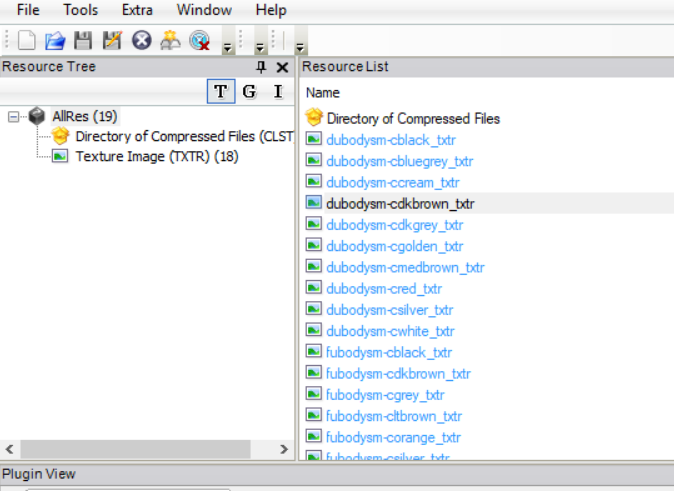
You'll notice that all the texture files say either dubodysm or fubodysm. Dubody textures are for dogs and fubody textures are for cats, but both images are the same size and have the eyes in the same location, so you absolutely can slap feline eye textures on to canines and vice versa with no problems arising.
Find the exact image you wish to turn into a custom among the texture files. Hover down to the image and right click it. A little menu should appear like so
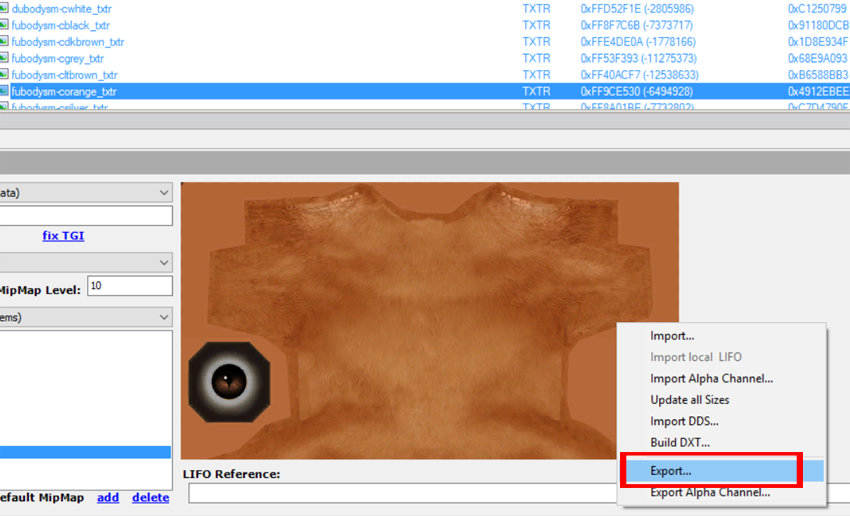
Click export. Name the image whatever you like, and put it some place you will remember and can keep track of. Repeat the process for any and all eye textures you wish to turn custom. Once you're finished, go ahead and close SimPe.
Step 2: Now it's time to create an eye. Before opening up Bodyshop, you will need a pet eye base. Creating one is very easy, but to save everyone the hassle I went ahead and created a base here: http://simfileshare.net/download/327620/. Download the file, and place it into your download folder as you normally would. Now we can finally open up Bodyshop. Once loaded, click on 'Create Parts' -> 'Start New Project' → 'Create Genetics'. Go to Bodyshop's eye section and select my pet eye template.
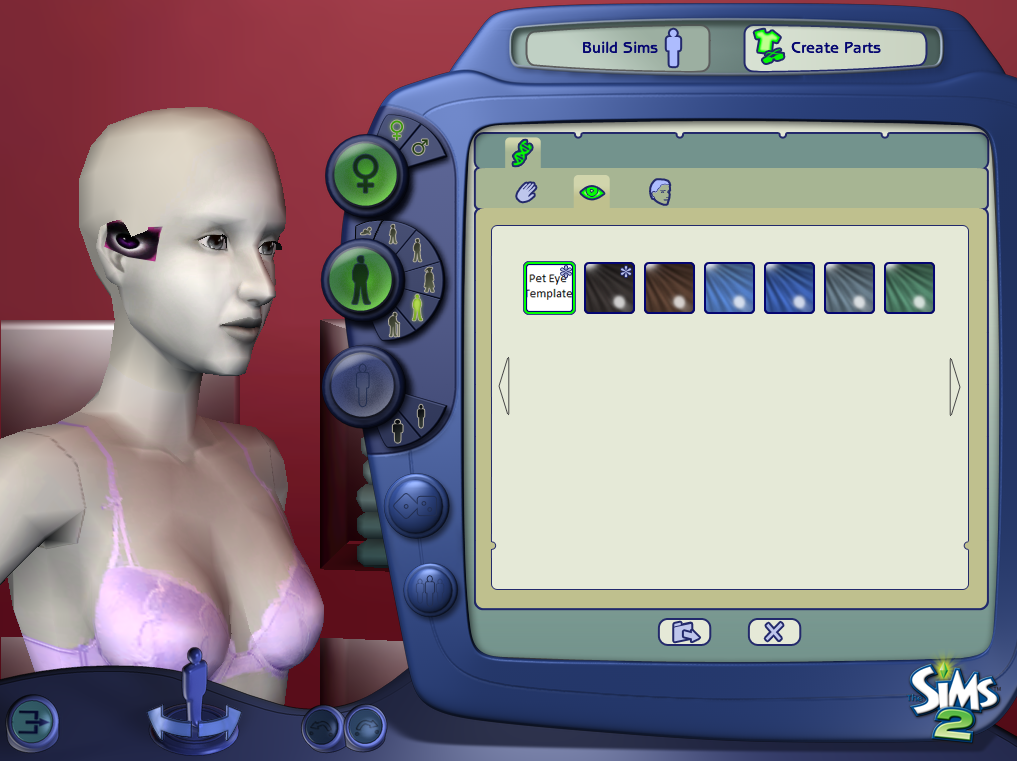
You'll notice that the eye is on the side of the sim's head. This is exactly how it should look, so don't worry. Click the 'Export Selected Textures' button on the bottom, and name you project whatever you like. In my case, I will call it 'test'.
Step 3: Recoloring our pet eye. Go to your game's project folder and find the new project you have created, then open up it's base texture in the image editor of your choice. If you extracted a texture to customize in Step 1, then open up that instead. Now we will start recoloring our eye. Bear in mind that pet eyes are rather small and undergo some stretching in game, so some recolors might look odd, especially if they have a lot of detail. I went ahead and recolored my test eye like this:
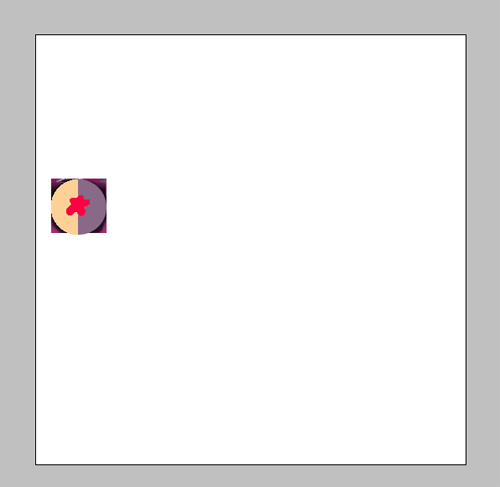
Once your done editing, save the image as a BMP and let it overwrite the original image in your project's folder. Refresh the preview sim to ensure your eye recolor shows up correctly and is still on the side of the head. Enter a tool tip if you like, then click 'Import to Game'. Once it is done, quit Bodyshop.
Step 4: Go to your game's SavedSims folder and find the package file you just created. It should have a series of 8 numbers followed by the project name. Open that package file with SimPe. There should be 8 files inside, but we only care about one: the Texture Overlay XML (XTOL). It should say uuface_eye_alien if you used my pet eye template. Click it, and the plugin view will look like this.
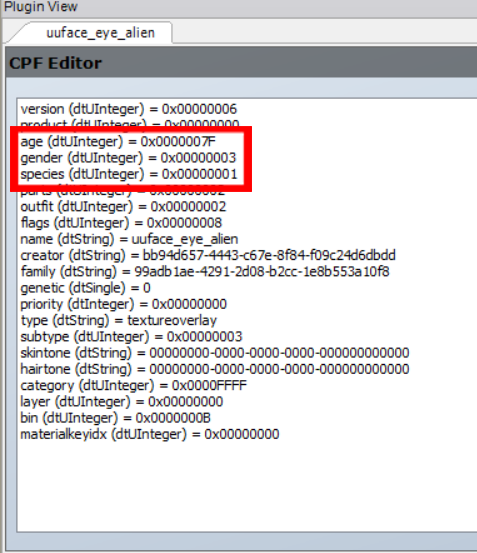
The three sections I circled are the only ones that we will be editing, all the other ones we will be leaving alone. The value for Age (dtUInteger) will be changed to 0x00000038. Like with human sims, 10 is for elders, and 8 is for adults, 20 is for infants. So 20+10+8=38. Gender (dtUInteger)'s value will become 0x00000003, if it isn't already. Last but certainly not least is Species (dtUInteger). If your eyes are for cats, then the value should change to 0x00000008. If your eyes are for dogs, then the value would be 0x00000006. (And as @ivy-sims has found, changing the value to 0x0000000E makes the eyes available to both cats and dogs.) When finished, the plugin view should look like one of these examples:

Make sure to commit your changes, then save.
Step 5: Finally, it's time to test our eye. Exit or minimize SimPE, and open up your game. Since there are no pets in Bodyshop, then only way to test our eyes is through the game’s Create A Sim function. So go Create a Cat/Dog to see if your eye shows up and functions correctly.
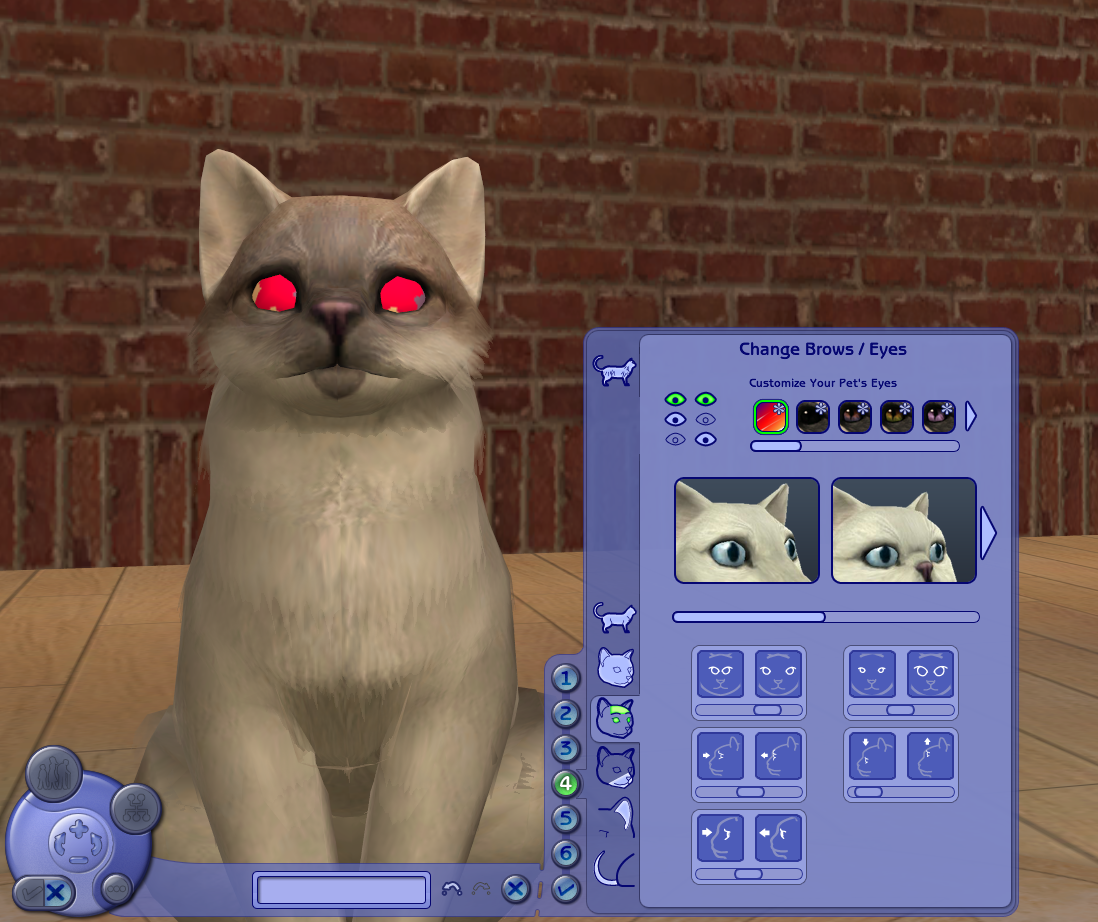
And there you have it, a custom pet eye! May you all make some wonderful creations this month of Halloween~