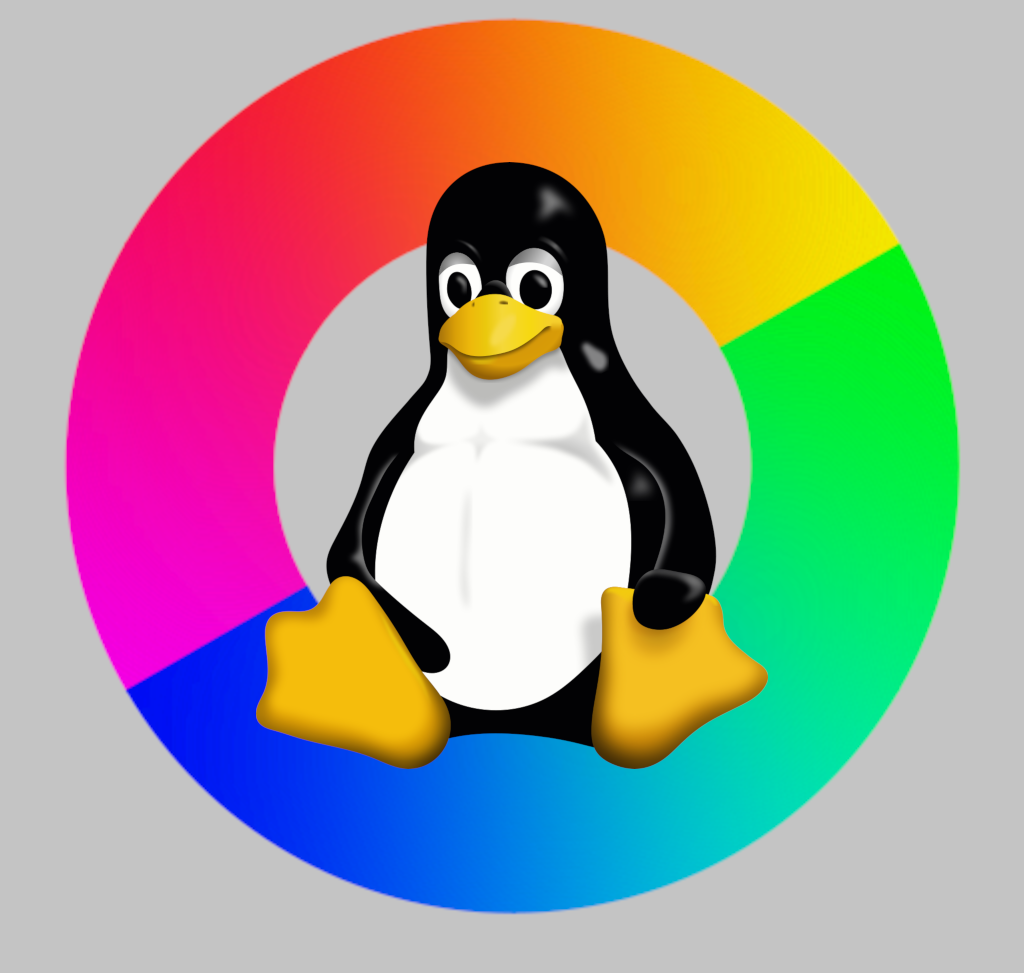Installing ReShade on Linux
Project: Linux Tutorials
Uploaded Nov. 19, 2024, 4:39 p.m.
Updated May 28, 2025, 6:37 p.m.
This tutorial assumes that you have installed The Sims 2 on Linux using osab's installer via Lutris!
Installing ReShade:
- Download your preferred version of ReShade, I personally just used the newest one. (As of writing this, I am using version 6.3.3, other versions might not work -- try it out for yourselves!)
- In Lutris, click on Sims 2 and then at the bottom there should be a button that looks like a wine glass. Click on the arrow next to that wine glass, select "Install EXE inside wine prefix" and navigate to the ReShade installer that you just downloaded.
- In the ReShade installer, select "DirectX9" - NOT Vulkan! Then continue the installer as normal.
- Once the installer is done, go to the installation folder of Mansion and Garden stuff (Fun with Pets > SP9 > TSBin). There should now be a file named "d3d9.dll". Rename it to "d3d9.asi" and move it into the mods folder. Move the "reshade-shaders" folder into the mods folder as well. If you want to install presets, put them into this mods folder too.
- Back in Lutris, click on the arrow next to the wine glass again and this time, select "Winetricks". A new window should open. Click "install an application". A list will appear. Do not change anything in that list, simply click on "ok".
- Another window will appear where you select "Install a Windows DLL or component". Then, tick the following six boxes: d3dx9, msls31, d3dcompiler_43, d3dcompiler_47, dotnet40 and dotnet48. Click "ok". You might get a few warnings/errors, which is normal, simply click "ok" on all of them. Once it's done, close the winetricks window.
- Start your game. You should now see the ReShade overlay. In the ReShade settings, set the correct path for your texture and shader folders.
Optional (if you want to use depth buffers):
-
Make sure that your global preprocessor settings are set to this:
-
The game should now recognize depth buffers, but that doesn't automatically mean that MXAO and DOF effects will work properly. So, go into a family and test if these effects work (depending on your ReShade version you might have to download those first). If they still don't work properly, you have to close the game, open your Graphics Rules.sgr and search for "Print System info". Above that, there should be a bunch of ##### and above that, add the line
setb supportsDirtyRect false. It should look like this:
Done!