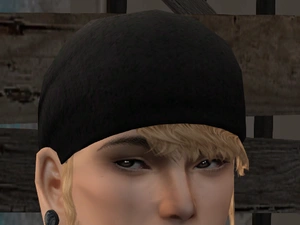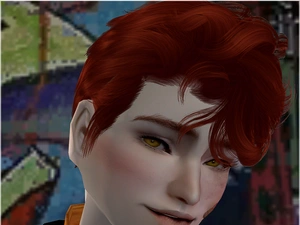Photoshop Actions - Hair
Project: digi's shared resources (actions etc)
by digi
Uploaded Sept. 10, 2023, 11:15 p.m.
Updated Sept. 10, 2023, 11:17 p.m.
These are all the hair color actions I've made and shared so far. The April 2023 bundle is the colors I use at the time of writing this, the rest are color actions I've used or created for fun, some were probably requested (I think Kotangens set was requested maybe? Adara was for sure) The bundles contain actions from other people, namely Pooklet and Io, respect their TOU regarding them. The actions based on Kotangens', Peggy's and Ephemera's colors mimic their colors as good as I just managed, they aren't necessary perfect but good enough to use. For Adara's colors I had their original Photoshop PSDs to base them on and turn into actions so those should be pretty much perfect.
To Install:
- Extract the actions you downloaded
- Open Photoshop
- Either drag and drop the actions in the Photoshop (they'll show up under the Actions tab) or open the actions menu, click on the menu at the corner with three lines and find "load actions..." option, click on it and then navigate to where you extracted the action files and install through that. That's all, they're ready to use already.
To Use:
- Make sure your history setting in Photoshop it maxed out, some actions can be very long
- Retexture your hair with any texture you desire in Pooklet's Volatile or similar color (neutral light blonde), merge the layers and save the file
- Re-open your saved texture and run the desired color action over it (hint: you can create a saving action (guide below) to do it faster.)
- Once you've saved every age open the History tab and revert back to the beginning
- Run the next color, rinse and repeat until all colors you want are done
Saving Action:
- Re-open your volatile/blond colored base texture in Photoshop
- Run the color action you want first over the texture
- Create a new action called for example "saving (hair name)"
- Save the color over each age starting from the bottom of the list (yes, you have to start from the young adult, if you start from the adult texture you have open it'll create action called "save over itself" instead of "save as X" and in later colors it then won't save it for adult too)
- After you've saved it over every color refresh the file in bodyshop just to check that everything is done correctly, if all is good go back to Photoshop and click on the history and revert it back to the first step of the history where you opened it up
- Go back to Actions tab where you action is still recording and stop the recording.
This way you create and action that not only automatically saves your texture over every age but also reverts it back to the base volatile so you can then easily run the next color over it right away and then just run the saving action and let it overwrite the colors again, speeds things up considerably and saves your wrist from a lot of extra movement. Note: You'll sadly have to create a new saving action for every hair you retexture but even if you have to redo it every time it's still million times faster than saving each color one by one.
Credits & Other Info:
- Pooklet for the idea of color actions and action bases a lot of my colors are based on, without them these wouldn't exist
- All the actions were created to be run over Volatile base texture, if you use different kind of base color you'll get different outcomes
- These were made in Photoshop CS3, it's ancient so these colors should work on any newer Photoshop version people use these days.
- Note: Your Photoshop language has to be English for these to work.
Other Uploads By digi:
Peggy Donate hair Juice Hair 0010 Remapped
by digi
Awful title is awful but this is a complete remap of Peggy's "PeggyDonatehair-Juice@hair0010-mesh"
4t2 RUSTY-180515_Off-ShoulderDress
by digi
Ages old conversion I unearthed from my archives, gave few finishing touches and decided to upload
Newsea J289 Ginger Ale 4t2, child – elder, both genders
by digi
So, this is Newsea’s J289, “Ginger Ale” hair, converted to Sims 2. Excuse my awful preview picture, I had a "vision" and it failed but it’s too late to attempt
Digi July2022 Eyes
by digi
Nothing much to say about these, eyes were hand drawn so if used for something/converted please credit me Sclera is Ephemera’s I think? Colors by Trapping, , Aweeshie, Pooklet, me
Sentate's Charlize Jumpsuit Shoe Swap
by digi
Kurimas' 4t2 conversion of Sentate's Charlize Jumpsuit shoe swapped to have Mosch Boots instead of high heels
Jujujam Hair 038 "Stealth" converted to Sims 2
by digi
Jujujam Hair 038 "Stealth" converted to Sims 2
Butterflysims 90, Mesh Edit + Retexture
by digi
Edit of Martini's conversion of Butterflysims hair 90